Ubuntu14 upgrade MySQL
Recently, the MySQL of the test environment needs to be upgraded from 5.6 to 5.7.
I first set up an Ubuntu14 virtual machine to simulate the upgrade.
Started various pit records
Option One
This scheme can be skipped, it is all pits.
Search for Ubuntu14 MySQL Upgrade 5.7, there are many results
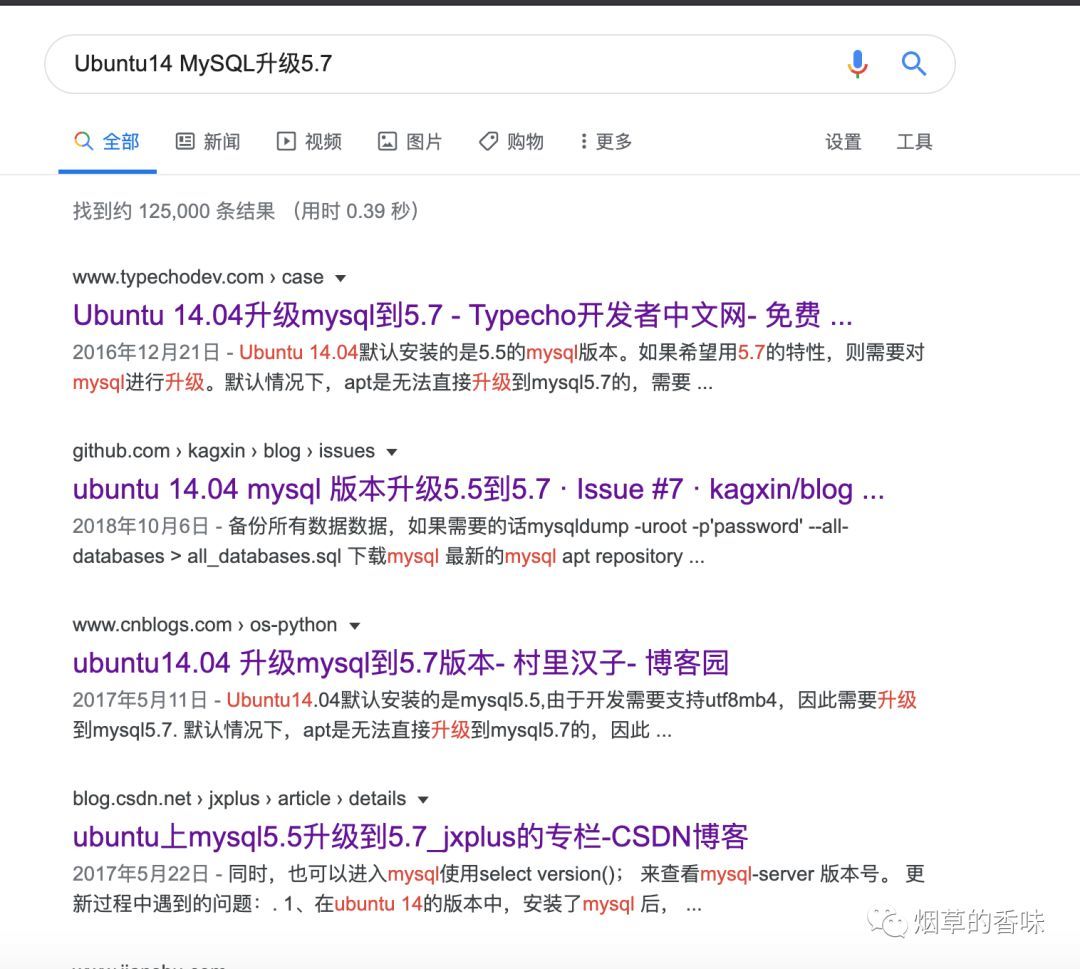
After checking, I found that the processing methods are all the same. Since everyone is upgrading like this, there must be a problem. I believe it
1. Download deb package
sudo wget https://dev.mysql.com/get/mysql-apt-config_0.8.1-1_all.deb
2. Installation
sudo dpkg -i mysql-apt-config_0.8.1-1_all.deb
Choose MySQL5.7
3. Update apt source
sudo apt update
Reported an error,

Find a solution, as follows
apt-key list //View all signatures,An expired signature was found
apt-key del 5072E1F5 //Delete expired signature//Reimport signature
apt-key adv --keyserver pgp.mit.edu --recv-keys A4A9406876FCBD3C456770C88C718D3B5072E1F5
//Execute again
apt update
4. Install MySQL
apt install mysql-server
Then there are all kinds of error reporting trips, I will not count them one by one.
During the period from 9 o'clock last night to 1 o'clock in the morning, and then from 9 o'clock in the morning to 5 o'clock in the afternoon. I reset the virtual machine used for the test M times, encountered N problems, and solved N-1 problems.
In the end, I gave up. It was all lie.
Option II
The update fails, I can always reinstall it.
1. Backup
Backup database data
The utf8mb4 encoding is used here because emoji exists in the database
mysqldump -u root -p --default-character-set=utf8mb4 --all-databases > sql.sql
The backup database file is best to find a test 5.7 and import it to prevent problems
Backup configuration file
sudo tar zcvf mysql_config.tar.gz /etc/mysql/
2. Uninstall MySQL
View installed MySQL
dpkg -l | grep mysql
Uninstallation steps:
- sudo service mysql stop
- sudo apt remove mysql-server.
- sudo apt remove mysql-common
- sudo apt-get autoremove mysql. --purge
Recheck if there is still mysql related
dpkg -l | grep mysql
If the uninstallation is not complete, execute dpkg -l |grep ^rc|awk'{print $2}' |sudo xargs dpkg -P to clean up residual mysql files
3. Install MySQL5.7
# Download tar,Use domestic mirror,Will be faster
wget http://mirrors.ustc.edu.cn/mysql-ftp/Downloads/MySQL-5.7/mysql-server_5.7.25-1ubuntu14.04_amd64.deb-bundle.tar
# unzip
tar -xvf mysql-server_5.7.25-1ubuntu14.04_amd64.deb-bundle.tar
# start installation
sudo apt update
sudo dpkg -i mysql-common_5.7.25-1ubuntu14.04_amd64.deb
sudo dpkg -i libmysqlclient20_5.7.25-1ubuntu14.04_amd64.deb
sudo dpkg -i libmysqlclient-dev_5.7.25-1ubuntu14.04_amd64.deb
sudo dpkg -i libmysqld-dev_5.7.25-1ubuntu14.04_amd64.deb
# The following step requires dependency
sudo apt install libaio1
sudo dpkg -i mysql-community-client_5.7.25-1ubuntu14.04_amd64.deb
sudo dpkg -i mysql-client_5.7.25-1ubuntu14.04_amd64.deb
sudo dpkg -i mysql-community-source_5.7.25-1ubuntu14.04_amd64.deb
# Installation dependencies
sudo apt install libmecab2
# This step will ask you to enter the password of the root user of the database
# The password entered here must be the same as the original one,Because the data will be restored later,Password will overwrite
sudo dpkg -i mysql-community-server_5.7.25-1ubuntu14.04_amd64.deb
Installation is complete, try to log in
service mysql start
# Version is 5.7,correct
mysql -u root -p
The installation is complete!!!
4. Import database data
# The first database file backed up
mysql -u root -p < sql.sql
Refer to the original configuration file, modify the current configuration file
5. carry out
I also stepped on a lot of pits during uninstallation and installation.The above steps are what I can finally use after experiments.
I have tested the above steps on the virtual machine for nearly 20 times, it should be a problem. Next, I can move the test environment. Let’s move on tomorrow, goodbye!!!
Recommended Posts